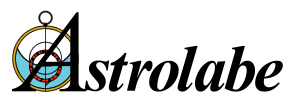Tweet
There are many new Vedic features in Solar Fire 6. Below you'll find a link to get a copy of a Vedic page design, which includes a South Indian style chart, dasas and nakshatras. When you click on the link, you'll get a message indicating that your computer does not know how to open the file. Choose the option to Save to your hard drive and put the file in the userdata subdirectory of your Solar Fire 6. To view this file in Solar Fire 6, go to View/Page Topic Index. Expand the General topic and choose the newvedic.pag. You may drag this file to the Vedic topic if you like or leave it under general. To view the page, select it and click on View. This file can only be used with Solar Fire 6. Do not attempt to use it with an earlier version of Solar Fire.
Click here to download a Vedic page design (newvedic.zip)
One of Solar Fire 6's new additions is the ability to resize your chart viewing window, a feature many of you have requested for some time. However, this creates some interesting new issues with the page designer. If you have multiple page sizes and you only edit one of them and then you resize your window, your page may not appear as desired. This information from the Solar Fire Help File may be important to keep in mind.
A single page design file may contain multiple page sizes to suit a whole variety of different display sizes, orientations and types for screens, printers and windows metafiles. Each of these display types may have different sizes (i.e., differing numbers of pixels or dots per inch across and down the display). For example, screens will typically be one of the following sizes, although many others are also possible: 640 x 480 pixels,
800 x 600 pixels, 1024 x 768 pixels, 1152 x 864 pixels, or 1280 x 1024 pixels.
Printers have sizes that depend on the physical measurements of the paper onto which they are printing in combination with the resolution of the printer (e.g., A4 page at 300 dpi resolution is approximately 2357 x 3407 pixels when in portrait orientation).
Windows metafiles have only nominal sizes, because they can be resized to virtually any size once they are pasted into another program. However, the ratio of horizontal to vertical pixels in the user defined size still determines the base shape of the page, so adding a user-defined page size of 3000 x 6000 pixels would result in a page shape which is twice as high as it is wide. Solar Fire always looks for the largest page size available when you are copying a page to the clipboard as a metafile, so if you want to create a user-defined page size that will be used for metafiles, then you must ensure that its pixels dimensions are larger than any other page sizes in your page design file.
For most users who design a new page, it will be adequate to create just a single page size i.e., the screen page size which matches your current screen display size. In this case Solar Fire will still be able to display the page on any display type and size, but will have to make automatic adjustments to match different page types and sizes as best it can. These adjustments may involve resizing objects to fit the new page dimensions, and altering displayed fonts and font sizes in order to fit the text inside the resized objects. In many cases these automatic adjustments will work well enough to avoid the need for you to create designs for each page size that you use. However, cases in which the automatic adjustments may not give the best possible appearance might be:
- If you design a page for one screen or printer page size and then display it on a screen or printer page with a significantly different aspect ratio (height to width ratio).
- If you design an object which uses a small font size and then display it on a smaller page size.
You will also need to add extra page sizes to the design in the following circumstances:
- If you wish to make what appears on the printer different from what appears on the screen (for example to add compliments text which doesn’t appear on the screen display, or to increase the size of tabulations which are too limited on the screen display)
- If you wish to make what appears in a metafile (copied to the clipboard) different from what appears on the screen or printer (for example to remove chart text captions when you intend to add your own captions in another program)
- If you intend your page design to be used by other users who may have different display resolutions
- If you want your printed output to be laid out differently from the screen
- If you intend to print your page on a variety of different page sizes or orientations
Note:- If you do decide to add new page sizes, then it is strongly recommended that you only do so after inserting all the required objects onto the original page size. The reason for this is that when you add a new page size, all the objects on the currently displayed page size are copied into the new page size. If you have not inserted all the required objects beforehand, then you will have to insert the same new objects onto each new page separately afterwards.
Editing an Existing Page Design
When you start up the page designer, it will automatically select the page size which corresponds to your current screen size (if there is a page of this size in the current page design file - otherwise it will select the first page size on the list). You either have to remove all the other page sizes in the file or edit each of them to match your specifications. It is easiest to remove all the other page sizes by highlighting the page size to be deleted and then choosing delete/page size from the menu.
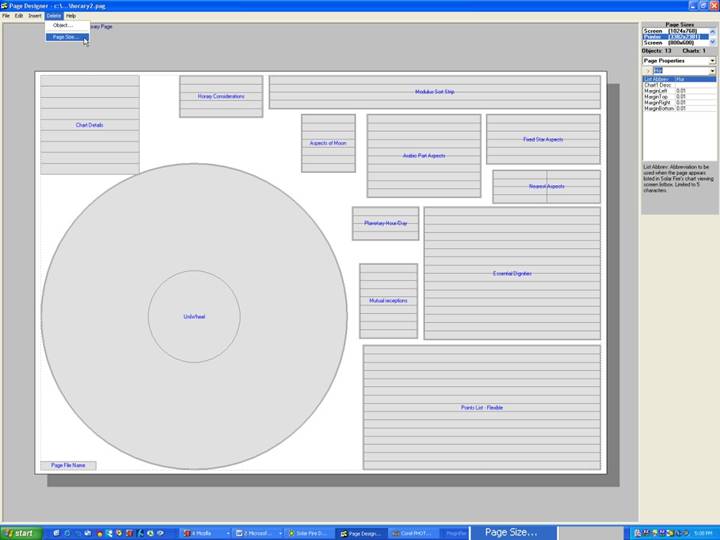
Copyright 2005, Astrolabe, Inc.