Current Software Updates & Documentation
Note: Update for registered users only.
Note: Update for registered users only.
This will update your version to 9.0.29
This will update your version to 8.1.5
Contains the ACS Atlas
Password from Astrolabe required. Click for more info.
This font is for use with word processor programs and must be purchased.
Other Documentation and Tutorials
This free video will show you the basics of customizing your Solar Fire Dynamic reports. (December/14/2012)
Legacy Software Updates
This update contains new dwarf planets.
(version 7 and higher see Current Software updates, above)
Contains USA & Australia daylight time changes (added 12/2006)
Note: Update for registered users only.
Software Updates: Downloads
![]() Solar Fire V9 Update for versions 9.0.0 or higher
Solar Fire V9 Update for versions 9.0.0 or higher
This patch will not update any Solar Fire versions prior to V9. To upgrade an older version click here
This patch will update your Solar Fire version to 9.0.29
How to download and install: To begin the download simply click on the link below. Your browser may ask you whether you would like to open the program or save it on the disk. You may tell your browser to open the file and this will cause the update to run automatically, this is this simplest option.
However, if you tell it to save the program on disk you will have a copy of the update program for future use should you need to reinstall your software in the future. If you tell it to save the file on your disk, save it to a place where you can find it later, for example 'My Documents'. When the download is finished you must browse to that location where you saved the file using your 'My Computer' Icon or 'Windows Explorer', and then double click the program icon to begin the update install process.
 Solar Fire 9.0 Update to 9.0.29
Solar Fire 9.0 Update to 9.0.29
Solar Fire 9 Update Revision History
![]() Solar Fire v8 Update for versions 8.0.0 or higher
Solar Fire v8 Update for versions 8.0.0 or higher
This patch will not update any Solar Fire versions prior to v8. To upgrade an older version click here
This patch will update your Solar Fire version to 8.1.5
How to download and install: To begin the download simply click on the link below. Your browser may ask you whether you would like to open the program or save it on the disk. You may tell your browser to open the file and this will cause the update to run automatically, this is this simplest option.
However, if you tell it to save the program on disk you will have a copy of the update program for future use should you need to reinstall your software in the future. If you tell it to save the file on your disk, save it to a place where you can find it later, for example 'My Documents'. When the download is finished you must browse to that location where you saved the file using your 'My Computer' Icon or 'Windows Explorer', and then double click the program icon to begin the update install process.
If you just installed Solar Fire v8, please restart Windows now to complete the installation! Then you can do this update by starting Solar Fire and clicking on 'help' / 'check for updates'.
NOTE: The 8.1.5 update will update some of the aspect files that come with the program. If you made important changes to those files you should first give those files a new personalized name by going to Chart Options > Aspect Set > Planets and using the Copy button to make copies of any of those files that you changed.
 Solar Fire Gold 8.0 Update to v8.1.5
Solar Fire Gold 8.0 Update to v8.1.5
Solar Fire 8 Update Revision History
This patch will not update any Solar Fire versions prior to 7.0.0. To upgrade an older version click here
How to download and install: To begin the download simply click on the link below. Your browser may ask you whether you would like to open the program or save it on the disk. You may tell your browser to open the file and this will cause the update to run automatically, this is this simplest option.
However, if you tell it to save the program on disk you will have a copy of the update program for future use should you need to reinstall your software in the future. If you tell it to save the file on your disk, save it to a place where you can find it later, for example 'My Documents'. When the download is finished you must browse to that location where you saved the file using your 'My Computer' Icon or 'Windows Explorer', and then double click the program icon to begin the update install process.
 Solar Fire 7.0.10 Program Update
Solar Fire 7.0.10 Program Update
Solar Fire 7 Update Revision History
 ACS Atlas Timezone Update for Solar Fire versions 8 and 9
ACS Atlas Timezone Update for Solar Fire versions 8 and 9
This patch will not update any Solar Fire versions prior to 8.0.0. To upgrade an older version click here
How to download and install: To begin the download simply click on the link below. Your browser may ask you whether you would like to open the program or save it on the disk. You may tell your browser to open the file and this will cause the update to run automatically, this is this simplest option.
However, if you tell it to save the program on disk you will have a copy of the update program for future use should you need to reinstall your software in the future. If you tell it to save the file on your disk, save it to a place where you can find it later, for example 'My Documents'. When the download is finished you must browse to that location where you saved the file using your 'My Computer' Icon or 'Windows Explorer', and then double click the program icon to begin the update install process.
 Atlas Timezone Update for Solar Fire versions 8 and 9
Atlas Timezone Update for Solar Fire versions 8 and 9
Please note: If you receive an error message after the automatic install just click okay to remove the message. The files will have updated and the program will work correctly, this is just a glitch in installer methodology. (So don't worry about it.)
ACS Atlas Revision History
 ACS Atlas Timezone Update for standalone atlas
ACS Atlas Timezone Update for standalone atlas
How to download and install: To begin the download simply click on the link below. Your browser may ask you whether you would like to open the program or save it on the disk. You may tell your browser to open the file and this will cause the update to run automatically, this is this simplest option.
However, if you tell it to save the program on disk you will have a copy of the update program for future use should you need to reinstall your software in the future. If you tell it to save the file on your disk, save it to a place where you can find it later, for example 'My Documents'. When the download is finished you must browse to that location where you saved the file using your 'My Computer' Icon or 'Windows Explorer', and then double click the program icon to begin the update install process.
 Atlas Timezone Update for standalone atlas
Atlas Timezone Update for standalone atlas
ACS Atlas Revision History
 ACS Atlas Timezone Update for Solar Fire versions 7 and 7.3
ACS Atlas Timezone Update for Solar Fire versions 7 and 7.3
This patch will not update any Solar Fire versions prior to 7.0.0. To upgrade an older version click here
How to download and install: To begin the download simply click on the link below. Your browser may ask you whether you would like to open the program or save it on the disk. You may tell your browser to open the file and this will cause the update to run automatically, this is this simplest option.
However, if you tell it to save the program on disk you will have a copy of the update program for future use should you need to reinstall your software in the future. If you tell it to save the file on your disk, save it to a place where you can find it later, for example 'My Documents'. When the download is finished you must browse to that location where you saved the file using your 'My Computer' Icon or 'Windows Explorer', and then double click the program icon to begin the update install process.
PLEASE NOTE: As of March 2016, we are no longer updating the ACS Atlas for Solar Fire versions 7 and 7.3.
 Atlas Timezone Update for Solar Fire versions 7 and 7.3
Atlas Timezone Update for Solar Fire versions 7 and 7.3
ACS Atlas Revision History
![]() Solar Fire Deluxe 6.0.32 Update
Solar Fire Deluxe 6.0.32 Update
This patch will not upgrade Solar Fire version 4.xx, 5.0.xx, or 5.1.xx. To upgrade an older version, follow this link.
This patch program will upgrade your hard disk to the latest version of Solar Fire 6. This program will only work with an already installed and registered copy of Solar Fire 6. This patch will not work with any earlier versions of Solar Fire.
How to download and install: To begin the download simply click on the link below. Your browser may ask you whether you would like to open the program or save it on the disk. You may tell your browser to open the file and this will cause the update to run automatically, this is this simplest option.
However, if you tell it to save the program on disk you will have a copy of the update program for future use should you need to reinstall your software in the future. If you tell it to save the file on your disk, save it to a place where you can find it later, for example 'My Documents'. When the download is finished you must browse to that location where you saved the file using your 'My Computer' Icon or 'Windows Explorer', and then double click the program icon to begin the update install process.
 Solar Fire 6.0.32 Program Update
Solar Fire 6.0.32 Program Update
Solar Fire 6 Revision History
This patch will not upgrade Solar Fire version 4.xx or version 5.0.xx. To upgrade from older versions of Solar Fire follow this link.
This patch program will upgrade your hard disk to the latest version of Solar Fire 5. This program will only work with an already installed and registered copy of Solar Fire 5.1. This patch will not work with Solar Fire 4 or Solar Fire 5.0 or any earlier versions.
How to download and install To begin the download simply click on the link below. Your browser may ask you whether you would like to open the program or save it on the disk. You may tell your browser to open the file and this will cause the update to run automatically, this is this simplest option.
However, if you tell it to save the program on disk you will have a copy of the update program for future use should you need to reinstall your software in the future. If you tell it to save the file on your disk, save it to a place where you can find it later, for example 'My Documents'. When the download is finished you must browse to that location where you saved the file using your 'My Computer' Icon or 'Windows Explorer', and then double click the program icon to begin the update install process.
 Download Solar Fire 5 Patch
Download Solar Fire 5 Patch
Solar Fire 5 Revision History
This patch will not upgrade Solar Maps 1 or 2.
How to download and install: To begin the download simply click on the link below. Your browser may ask you whether you would like to open the program or save it on the disk. You may tell your browser to open the file and this will cause the update to run automatically, this is this simplest option.
However, if you tell it to save the program on disk you will have a copy of the update program for future use should you need to reinstall your software in the future. If you tell it to save the file on your disk, save it to a place where you can find it later, for example 'My Documents'. When the download is finished you must browse to that location where you saved the file using your 'My Computer' Icon or 'Windows Explorer', and then doubleclick the program icon to begin the update install process.
 Solar Maps Update
Solar Maps Update
Solar Maps Revision History
 ACS PC Atlas 3.3 for 32 and 64 bit Windows (Vista, 7)
ACS PC Atlas 3.3 for 32 and 64 bit Windows (Vista, 7)
NOTE: An install password from Astrolabe is required to install this version. Contact us with your name and atlas serial number if you don't have a password at 1-800-The-Nova.
Make sure Solar Fire (and all other astrology programs) are closed before installing this update, or you will encounter problems with installation.
This updated atlas may change and update some international country designations. Depending on the astro software and version that you are using with the atlas you may have to use the latest country designations and not the old country names. For instance, 'USSR' or 'Yugoslavia' may not work, in that case try 'Russia' or 'Serbia'. Instead of 'England' you may have to enter 'UK', etc. You may have to use the newly adopted town names for places in India, etc.
How to download and install: This file that you are about to download is a self-extracting and self installing archive. After downloading this file, all you need to do is run the updatlas.exe program and the Setup program will run, and your Atlas will be updated. The setup program will delete any temporary files that it creates. We recommend you keep the updatlas.exe program in case you need to reinstall your ACS Atlas program again in the future.
To begin the download simply click on the link below. Your browser may ask you whether you would like to run the updatlas.exe program or save it on the disk. You may tell your browser to run the program automatically, this is this simplest option. However if you tell it to save the program on disk you will have a copy of the updatlas.exe program for future use. If you tell it to save the updatlas.exe file on disk, save it to a temporary folder like C:\temp and then when the download is finished browse to that location where you saved the file using your File Manager or Windows Explorer and doubleclick the updatlas.exe program to begin the install process outlined above.
 Download Atlas Update
Download Atlas Update
Note: Solar Fire 6 has its own built-in atlas which needs to be updated separately; see the Solar Fire 6 Update above. You may need both updates if you have Solar Fire 6 and you also have the ACS atlas for other programs.
Use this update only for Astrolabe Reports version 2.2 or higher.
If you have version 2.1 contact us to receive a free CD replacement. (Shipping charges may apply.)
You can check to see which version you currently have by running Astrolabe Reports and selecting 'help' > 'about program.'
This patch program will upgrade your hard disk to the latest version of the Astrolabe Report System 2 for Windows. This program will only work with an already installed and registered version of Astrolabe Reports 2.2 or higher. To check which version you have installed on your computer start up your program and on the pull down menu select Help > About.
How to download and install:To begin the download simply click on the link below. Your browser may ask you whether you would like to run the AR2800.exe program or save it on the disk. You may tell it to run the program automatically, this is this simplest option. However if you tell it to save the program on disk you will have a copy of it for future use. If you tell it to save the AR2800.exe file on disk, save it to a folder where you can easily find it again such as the My Documents folder. When the download is finished browse to the location where you saved it using your 'My Computer' Icon or Windows Explorer and doubleclick the icon to begin the install process outlined above.
 Download Astrolabe Reports Update
Download Astrolabe Reports Update
Note: If you have JigSaw 2.0 or earlier this will not work, you need to upgrade to JigSaw v2.2
To check your existing version number, look under the Help > About menu item in JigSaw.
How to download and install: This file that you are about to download is a self-extracting and self installing archive. After downloading this file, all you need to do is run the JS2102.exe program and the Setup program will run, and your JigSaw program will be updated. The setup program will delete any temporary files that it creates. We recommend you keep the JS2102.exe program in case you need to reinstall your JigSaw program again in the future.
To begin the download simply click on the link below. Your browser may ask you whether you would like to run the JS2102.exe program or save it on the disk. You may tell your browser to run the program automatically, this is this simplest option. However if you tell it to save the program on disk you will have a copy of the JS2102.exe program for future use. If you tell it to save the JS2102.exe file on disk, save it to a temporary folder like C:\temp and then when the download is finished browse to that location where you saved the file using your File Manager or Windows Explorer and doubleclick the JS2102.exe program to begin the install process outlined above.
 Download JigSaw update
Download JigSaw update
How to download and install: This file that you are about to download is a self-extracting and self installing archive. After downloading this file, all you need to do is run the JS2PATCH.EXE program and the Setup program will run, and your Solar Fire will be updated. The setup program will delete any temporary files that it creates. We recommend you keep the JS2PATCH.EXE program in case you need to reinstall your JigSaw program again in the future.
To begin the download simply click on the link below. Your browser may ask you whether you would like to run the JS2PATCH.EXE program or save it on the disk. You may tell your browser to run the program automatically, this is this simplest option. However if you tell it to save the program on disk you will have a copy of the JS2PATCH.EXE program for future use. If you tell it to save the JS2PATCH.EXE file on disk, save it to a temporary folder like C:\temp and then when the download is finished browse to that location where you saved the file using your File Manager or Windows Explorer and doubleclick the JS2PATCH.EXE program to begin the install process outlined above.
 Download JS2PATCH
Download JS2PATCH
How to download and install: The file that you are about to download is a self-extracting and self installing archive. After downloading this file, run the Astrolabe_1_font_setup.exe program. When prompted enter your name, serial number and password. The setup program will run and your Astrolabe Fonts will be updated. The setup program will delete any temporary files that it creates. We recommend you keep the Astrolabe_1_font_setup.exe update file in case you need to reinstall your Astrolabe Fonts again in the future. To begin the download simply click on the link below and choose where to save the file.
 Download Astrolabe Font Installation
Download Astrolabe Font Installation
Note: If you are upgrading from a previous version check the version number on the start up screen of your existing program. If your version is 1.0.3 or earlier then you should uninstall the older version first before installing this new version.
How to download and install: This file that you are about to download is a self-extracting and self-installing archive. After downloading this file, all you need to do is run the IA1060.exe program and the Setup program will run, and your Imperial Astrologer will be updated. The setup program will delete any temporary files that it creates. We recommend you keep the IA1060.exe program in case you need to reinstall in the future.
To begin the download simply click on the link below. Your browser may ask you whether you would like to run the IA1060.exe program or save it on the disk. You may tell your browser to run the program automatically, this is this simplest option. However if you tell it to save the program on disk you will have a copy of the IA1060.exe program for future use. If you tell it to save the IA1060.exe file on disk, save it to a temporary folder such as your documents folder and then when the download is finished browse to that location where you saved the file using your File Manager or Windows Explorer and doubleclick the IA1060.exe program to begin the install process outlined above.
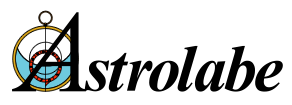
 Imperial Astrologer
Imperial Astrologer Astrolabe Font
Astrolabe Font Astrolabe Font Installation
Astrolabe Font Installation